DEPLOY SHAREPOINT 2013
SharePoint 2013 Software Requirements
Software requirements are depending on the type of server you are going to setup
SQL Server = SharePoint 2013 needs one of the following version of SQL Server:
- · SQL Server 2008 R2 SP1, 64 bit
- · SQL Server 2012, 64 bit
- · SQL Server 2014 (requires the SharePoint May 2014 Cumulative Update)
Windows Server (SharePoint
2013 prerequisites)
- · SharePoint 2013 needs to be installed on one of the following versions of Windows Server:
- · Windows Server 2008 R2 SP1, 64 bit
- · Windows Server 2012, 64 bit
- · Windows Server 2012 R2, 64 bit (requires SharePoint 2013 with SP1)
Each Windows Server where you want
to install SharePoint also needs the SharePoint 2013 prerequisites:
- · SQL Server 2008 R2 SP1 Native Client
- · SQL Server 2012 Native Client 64-bit edition
- · Microsoft WCF Data Services 5.0
- · Microsoft Information Protection and Control Client (MSIPC)
- · Microsoft Sync Framework Runtime v1.0 SP1 (x64)
- · Windows Management Framework 3.0 which includes Windows PowerShell 3.0
- · Windows Identity Foundation (WIF) 1.0
- · Microsoft Identity Extensions (previously named WIF 1.1)
- · Windows Server AppFabric
The following updates are also
needed:
Cumulative Update Package 1 for
Microsoft AppFabric 1.1 for Windows Server (KB 2671763)
Install Prerequites Sharepoint 2013:
|
No |
Step by step |
Picture |
|
1 |
Pada tampilan
disamping Klik next. |
|
|
2 |
Centang pada
kotak dialog I Accept the terms of the license Agreements (s) lalu klik next.
|
|
|
3 |
Tunggu sampai
preparation tool selesai, klik next. |
|
|
4. |
Installation
complete, dan klik finish |
|
Setelah complete install
prereparation tools kemudian Restart windows Server, lalu langkah
selanjutnya Install SharePoint 2013.
Install SharePoint 2013.
|
1. |
Buka iso
sharepoint 2013, klik splash maka akan muncul tampilan seperti gambar
disamping, lalu klik Install ShraePoint server. |
|
|
2. |
Isikan serial
number lalu klik continue. |
|
|
3 |
Centang pada
kotak dialog I accept the terms of this agreement , klik continue. |
|
|
4 |
Server type,
pilih complete-use for production environments. Lalu klik Install now. |
|
|
5 |
Tungg proses
installasi sampai selesai. |
|
|
6 |
Centang pada kotak
dialog Run the sharepoint products configuration wizard now. Lalu klik close.
|
|
|
7 |
Pada tampilan
Welcome to the Sharepoint products klik next. |
|
|
8 |
Muncul pop up
klik yes. |
|
|
9 |
Connect to a
server farm, pilih create a new server farm apabila belum ada farm, lalu klik
next. |
|
|
10 |
Isikan
database server dengan username database server dan isikan username pada
specify database access account dengan domain\user lalu isikan password
kemudian klik next. |
|
|
11 |
Isikan
Passphrase pada specify farm security setting. Klik next. |
|
|
12 |
Configure
sharepoint central administration web application isikan port number sesuai
default lalu klik next. |
|
|
13 |
Completing
the sharepoint product configuration wizard langsung klik next. |
|
|
14 |
Pada tampilan
configuring sharepoint products tunggu beberapa saat sampai proses selesai. |
|
|
15 |
Configuration
Successful, dan klik finish. |
|
|
16 |
Berikut
adalah tampilan dashboard pada sharepoint 2013 |
|
|
17 |
Klik system
settings untuk melihat version sharepoint yang digunakan. |
|








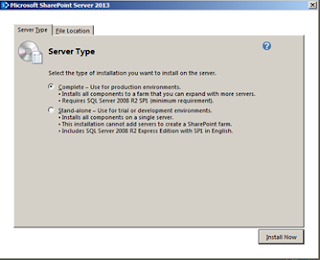













Komentar
Posting Komentar